At time of the most recent update of this solutions page, an error was received when attempting a youtube search through the portfolio "insert stuff" interface.
Embedding YouTube videos into your presentation is a great way to add an exciting visual for the viewer. You are able to embed your own videos uploaded to the YouTube servers or another user’s video. Adding videos this way makes viewing easier and faster, plus there is less wait time when turning in your ePortfolio for grading.
In Edit Presentation Mode, Select Content/Layout, Select Add Component.
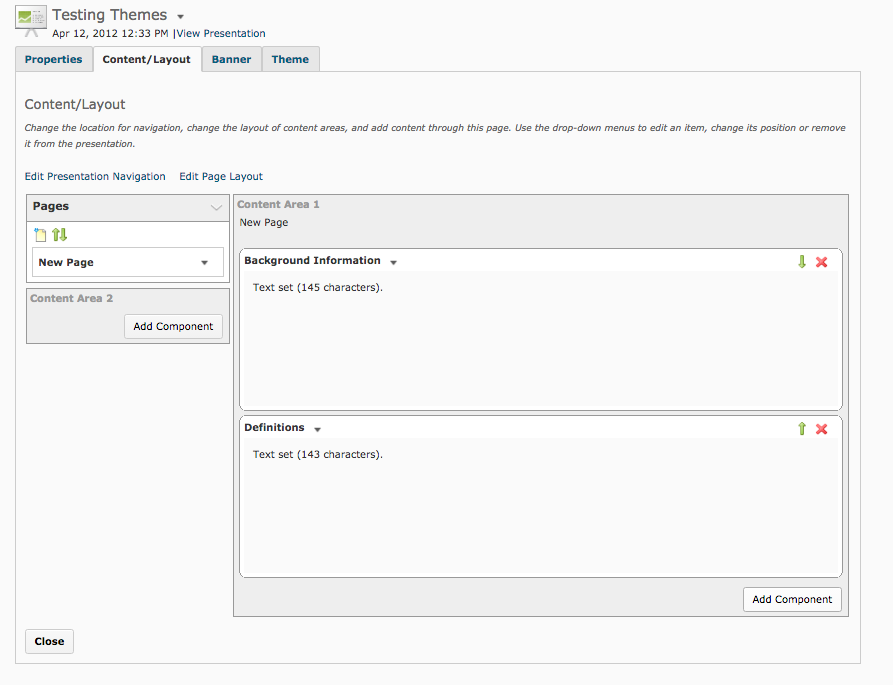
Select Text area from the list.

Name the area (Will not show in presentation)
Select the Insert Stuff button on the top left (Play, Pause, Stop, Forward)

Select YouTube from the list and search the desired video title.

Select the desired video, then scroll to the bottom and select next.

Review you selection

Select Insert
